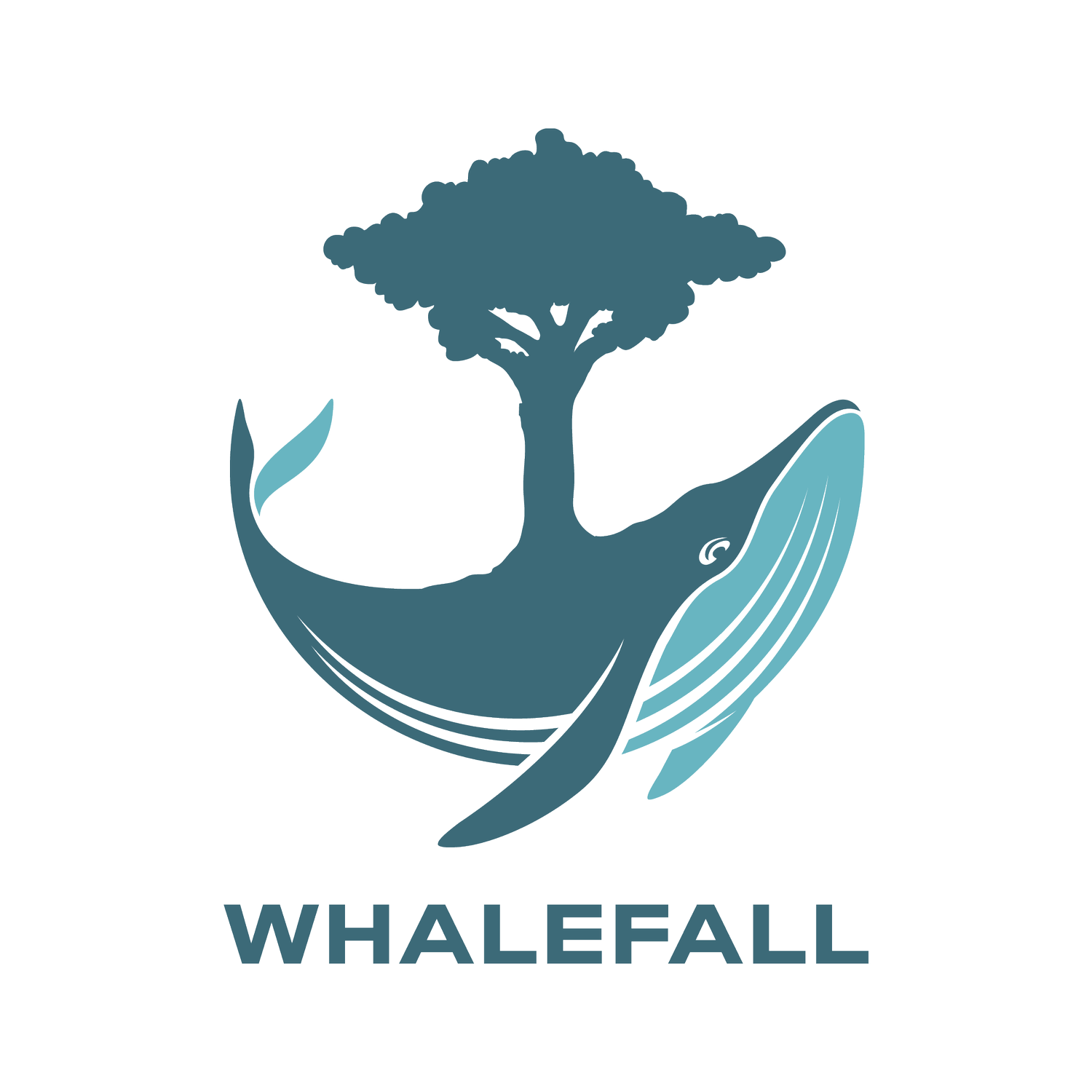WHALEFALL Partner - REEF
Our community at Blue Endeavors is always at work to change the future of our planet. Daily, we create, collect, support, and share research open-source data that may prove invaluable to parallel or future conservation efforts. Large, world-wide data sets are required to advance marine science and to identify key marine protected areas and global data sets will be crucial to answer the scientific questions we don’t yet know to ask. Specifically, we are collectively targeting to protect 30% of the oceans by 2030. BE integrates with our multitudes of community branches and partner organizations, to ensure data is captured, maintained, and always available to the research community at large.
How to Register for REEF and Upload a REEF Survey
Go to reef.org. Along the top bar click the button called “Join”
Fill out the personal information. For the question “Already have a REEF member number?” mark no. For the member status mark “$0.00 - Member.”
Now click “create account.”
In the top right corner, click “Log In”
Enter the username or email and password you used to create the account.
This should bring you to the “my account” page. If it does not, click the “My Account” tab in the top right corner.
On the “my account” page you will find your reef member number. You will need this number to submit data during the next step.
Now click “submit data” in the top right corner.
Input your member ID number and last name, login, and confirm your member demographics
The first page of the data input process covers geographic region. If you were doing a program in Roatan or Bonaire, you would put “TWA” as your region. Mark “species and abundance” if on your survey you recorded if there were single/few/many/abundant of each species.
Note the date and start time of your survey.
Under Geographic Zone Code, you will be inputting a code which corresponds to the dive site you were at. Under the “Region” dropdown menu in the blank box, type in the name of the dive site you were at. To your left a box will pop up with options. If there are multiple options, use the Region dropdown menu to narrow your search, to make sure you choose a dive site in the correct area. You can also click on the site names to see a map. It is important that you put the correct site code!!
The next step will ask you about the metadata you filled in at the top of your sheet. Fill out the metadata you recorded directly after the dive as seen on your computer. If you have questions about the visibility, ask your instructor or divemaster. Most likely your dive had no current unless this was noted in the dive briefing.
When choosing habitat, try not to select “mixed” unless the dive truly evenly covered a number of habitats, none of which were dominant. For example, if your dive was 30% over sand and 70% over low profile reef, select low profile reef rather than mixed. This helps REEF better understand which habitat the fish are associated with.
On the next page, you will see a long list of fish. They are in a similar order as your data sheet, but may not be exactly the same, so make sure to input each fish and mark any you miss along the way. To mark that you saw a fish, click the drop down menu labeled “none” and select how many of each species you saw.
Some of the less common fish do not appear on the main page. To record these fish, move to the next page. Type in the common name into the search box at the top which will pull up a list of species. Click (or double click) the name of the species you would like to add.
Now, select how many of that species you saw (S/F/M/A) and click “save changes” to add this new species to the list. You can do this as many times as needed while staying on that same page.
Next, click “Proceed to error checking” to continue to the final step.
On this page, look over your final report and make sure everything is accurate and matches the information you recorded on your data sheet. If you need to edit anything, there are editing buttons which correspond with each step.
At this stage, if this is a site for which you need to provide data to Blue Endeavors, make a pdf of this page using the command p function to create and save a pdf. Then hit “submit”
REEF needs to do quality control before they upload your survey, so it won’t be immediately available. However, you will eventually find it under the “My Reef” tab if you click “My Survey Log.” From there you can download a spreadsheet by clicking “download as a .csv”